Assign a step to another user or to another Job Function by checking the box next to the desired step in the step overview. Then choose the action Assignment from the drop-down menu below the list. You must have the required rights as process owner to carry out this action.
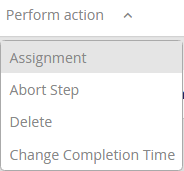
Assigning a step
Select Assignment to open the following pop-up window.
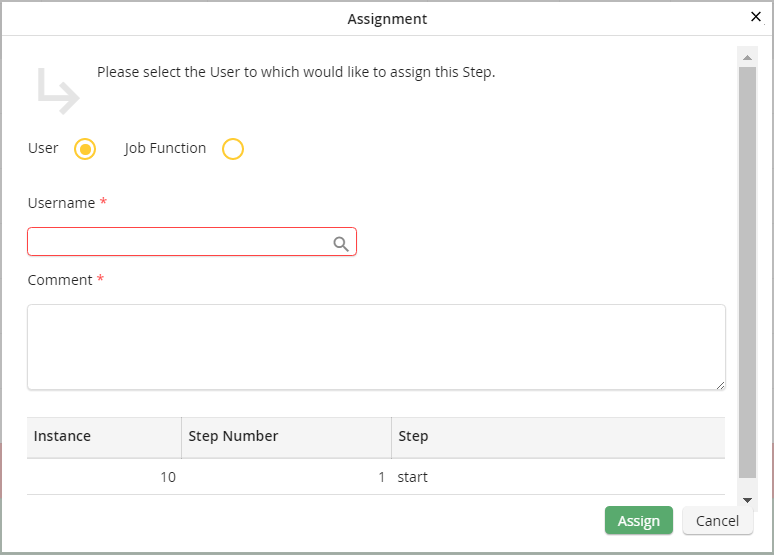
Assigning a step to a user or Job Function
Specify whether the step is to be assigned to a user or to a Job Function. Enter a name or a Job Function into the field user name, or search for one of these by clicking the ![]() symbol. You may enter a message in Comment that will be displayed when the step is opened. The step you are assigning is displayed below the comment field. The column Instance shows you how many instances of a chosen process you are dealing with. Step Number shows the step sequence number in the instance. Step may show an optional label for the step. Click Assign to execute the action. The step overview is immediately updated to reflect the new information.
symbol. You may enter a message in Comment that will be displayed when the step is opened. The step you are assigning is displayed below the comment field. The column Instance shows you how many instances of a chosen process you are dealing with. Step Number shows the step sequence number in the instance. Step may show an optional label for the step. Click Assign to execute the action. The step overview is immediately updated to reflect the new information.