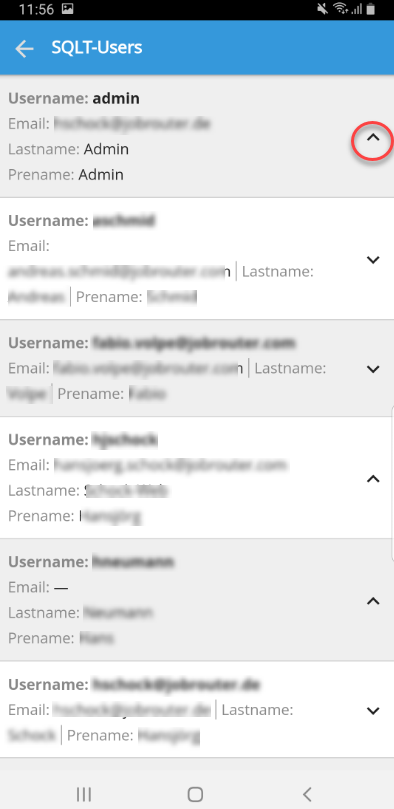Due to lack of space, table contents are displayed in a different way on smartphones or tablets than on Desktop PCs.
The sub-tables are used to extend dialogs with tables to store position data of an operation. Below you can see the example of an empty sub-table in the dialog.
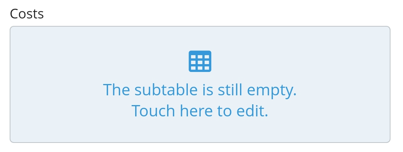
Empty subtable
Click on the sub-table to edit it and to enter data. Click on Save to save the entry.
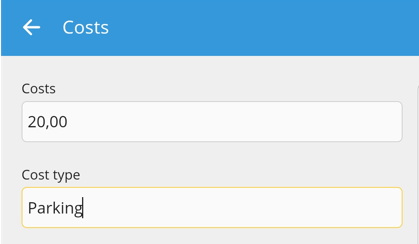
Edit subtable
If you want to add more lines click on the green icon. 
After entering, you can open the table again by clicking on the blue button below.
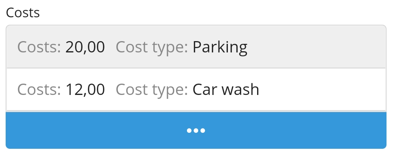
Subtable
To delete entries of the sub-table, open it and click on the trash icon in the upper right corner. Then select the desired row and click the trash icon again.
All columns are connected with a vertical line "|" (Pipe symbol). The column name is displayed first, followed by a colon. After that you will see the actual content.
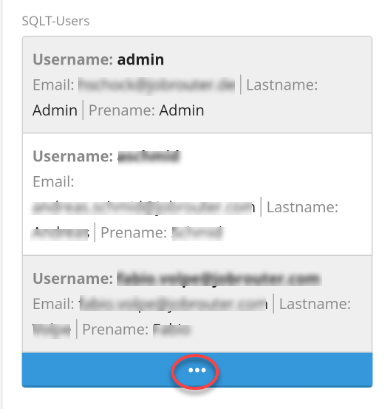
You will always see only three lines in the overview. Tap on the three dots in the blue bar on the bottom to see further entries.
There is a small arrow on the right of each line, which enables the opening and closing of the view.