The completed box displays the steps that you have already completed. All processed steps will be listed chronologically. Click on an entry and the form window opens. You can review the entered data, but cannot change it anymore.
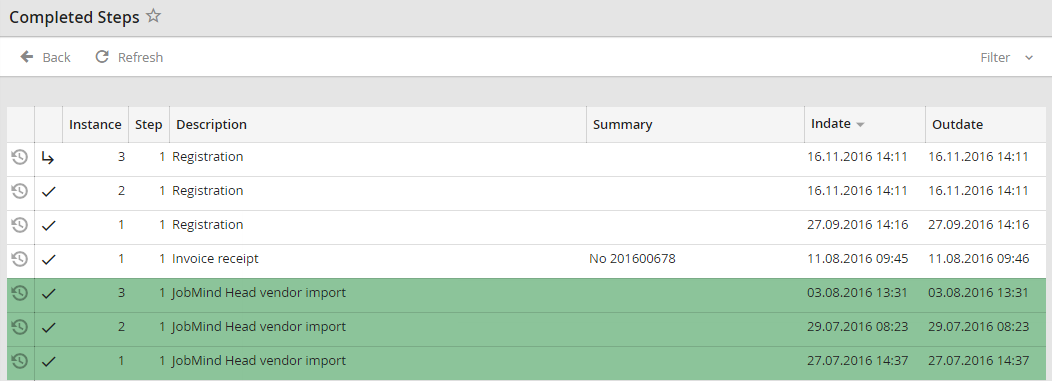
Completed box
The following properties of the completed steps can be seen in the table:
Completed box |
Explanation |
|---|---|
Step status |
The symbols show you in which state a step is (here: step is completed). More information can be found in chapter. Symbols used in JobRouter. |
Instance history |
The instance history lists the complete history of the selected instance in a pop up window. |
Instance |
If you start a process again, it will be assigned an instance number. This number is unique and allows you to identify every instance of a process. |
Step |
The number of the step within the process |
Description |
The name of the process |
Label |
The label of the current step within the process |
Subject |
A summary of the contents of the process |
Job Function |
The Job Function you are a member of the step is addressed to |
Receipt date |
The date when the step arrived in your inbox. |
Outdate |
The date when the step was processed and send. |
user name |
The name of the user who processed the step |
Start |
Start date of the instance |
End |
End date of the instance |
Initiator |
Initiator of an instance (full name and user name) |
Custom incident field 1 |
This setting activates the cross-process incident field 1 from the general settings |
Custom incident field 2 |
This setting activates the cross-process incident field 2 from the general settings |