The JobRouter app must be registered in your JobRouter system before you can work with the app. You will be prompted to register when you start the app for the first time.
There are two registration options.
1.Automated registration via scanning a QR code
For this method, please login at JobRouter on your computer and choose JobRouter App in the upper right corner of your JobRouter menu. Now a QR code is displayed, which is valid for 5 minutes.
Please note: The JobRouter App menu item is linked to the user profiles. If you do not see this menu item, you probably do not have the rights to do so. In this case, please contact your administrator.

Start now the JobRouter app on your smartphone. If no connection has been established yet, a window with instructions for the scanning of the QR code is displayed. If you want to establish additional connections, please click Settings in the app and then click the + symbol and Add connection.
Now tap the QR code button on the screen of your mobile device and scan the QR code that is displayed in JobRouter on your computer. As soon as the QR code was identified and validated, you will be automatically registered in the system.
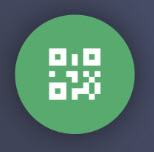
QR-Code-Button in der App
2.Registration by entering the JobRouter URL and authentication via user name and password
If you co not have access to the JobRouter browser application, you can login manually to your JobRouter system.
Therefore, tap the link Or with user name and password in the lower right corner of your screen. Now you can enter your JobRouter system URL (e.g. mycompany.jobrouter.cloud). Then tap Continue.
Enter now your user name and password for the login at JobRouter and then tap Login.
After the successful check of your login data, you are registered in your JobRouter system.