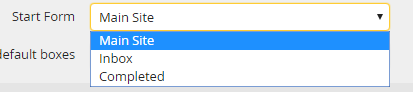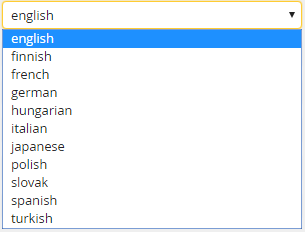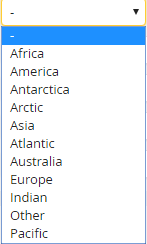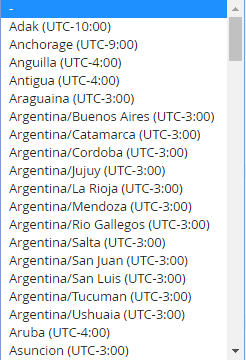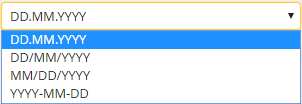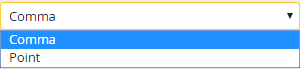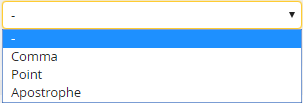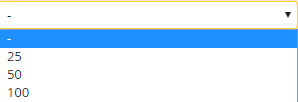Click on Settings in the JobRouter menu.
The following dialog window will be displayed.
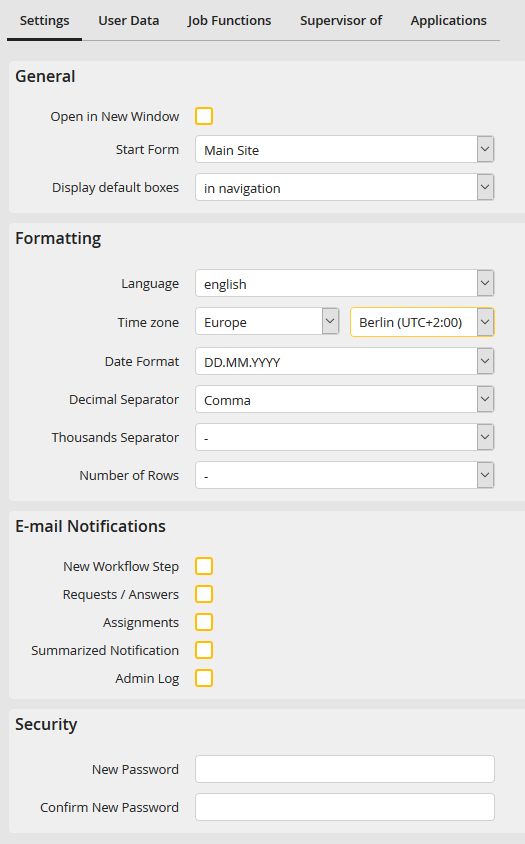
General user settings
The following settings can be changed.
Settings |
Selection menu |
Explanation |
|---|---|---|
General |
||
Open steps in a new window |
Enable the checkbox to open steps of an instance in a new browser window. |
|
Start Form |
|
Select which category will be displayed when starting JobRouter using the drop down menu. For example, if you select inbox, you will be automatically be redirected to the inbox after signing into the system. |
Display default boxes |
|
Select whether the Inbox, substitution and completed box should be displayed as separate menu items or grouped in the navigation. |
Formatting |
||
Language |
|
Select the language used for JobRouter categories and dialogs. |
Time zone |
|
Set your time zone. This setting is only available with the licensed JobGlobaltime module. |
Date Format |
|
Choose a format for displaying the date in JobRouter. |
Decimal separator |
|
Choose if you want to use a dot or comma as decimal separator. |
Thousands separator |
|
Choose how numbers higher than a thousand should be displayed. |
Number of rows |
|
Select how many rows will be shown in the category views. If more rows exist, they will be automatically split over different sites. |
e-mail Notifications |
||
New workflow step |
Enable this checkbox to get a notification if a new step is available for you. |
|
Requests / Answers |
Enable this checkbox to get e-mail notifications about requests and answers. |
|
Assignments |
Enable this checkbox to get e-mail notifications about assigned steps. |
|
Summarized Notification |
Enable this checkbox to receive notifications about new steps summarized in one e-mail. |
|
Notify only, if steps have to be processed |
If you enable this checkbox, the user will receive notifications about new, open and overdue steps summarized in a single E-mail only if steps need to be processed. |
|
Days / Time |
Select the weekdays on which you want to receive a summarized notification. |
|
Admin Log |
Enable this checkbox to receive an e-mail notification in case an error in the admin monitor was detected. This option will only be displayed if the user has admin monitor rights. The JobServer service checks every 10 minutes if an error has occurred. If there is no change since the last check, no e-mail will be sent. A new e-mail notification will be sent if the log changes. |
|
Security |
||
New Password |
Choose a new password. |
|
Confirm new password |
Confirm the new password. |
|
Click Save to save your settings. You will be automatically redirected to the JobRouter dashboard.
Please note: The displayed setting is determined in the user profile.