You log in via the JobRouter homepage. For this, start the JobRouter application by directing your browser to the URL defined during the software installation.
Please note: If you do not know the URL of your JobRouter application, ask your system administrator or the person in charge of the JobRouter system.
When you have successfully connected to JobRouter, you will see the login dialog box shown below.
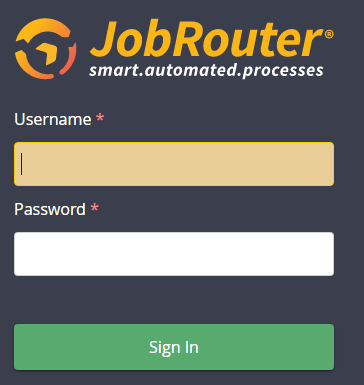
Login dialog box
Enter the respective name in the User name field. Enter your Password and click on Login to open JobRouter.
Please note: If you do not know your assigned user name or password, ask your system administrator or the person in charge of the JobRouter system.
If the system is configured accordingly, you can also use your Windows Login to log in to the system. You will be automatically connected to the system without having to enter your user name and password. If you need to log in as a different user, you can log out of the application and enter the user name and password of the other user on the login dialog box.
In case of an appropriate configuration the login via SAML is also possible. In this case, no password field is given in the JobRouter login mask. After logging in with your user name in JobRouter you are directed to the fitting Identity Provider (IDP) that will direct you back and logs you in at JobRouter after successful authentication. Therefore, your IDP user data are applied for the linked JobRouter account.
In all cases you could also login with your e-mail address instead of your user name. For further information about how to configure your JobRouter system, please refer to the JobRouter installation manual.
Please note: To log in with your e-mail address the security setting Unique e-mail address has to be activated. For further information, please refer to the JobRouter administration manual.