If you have the Manage personal substitutes user right, you can designate other users as your substitutes.
To do this, click on the menu item Manage Substitutes in the JobRouter menu. This will take you to a page where you can make the desired settings.
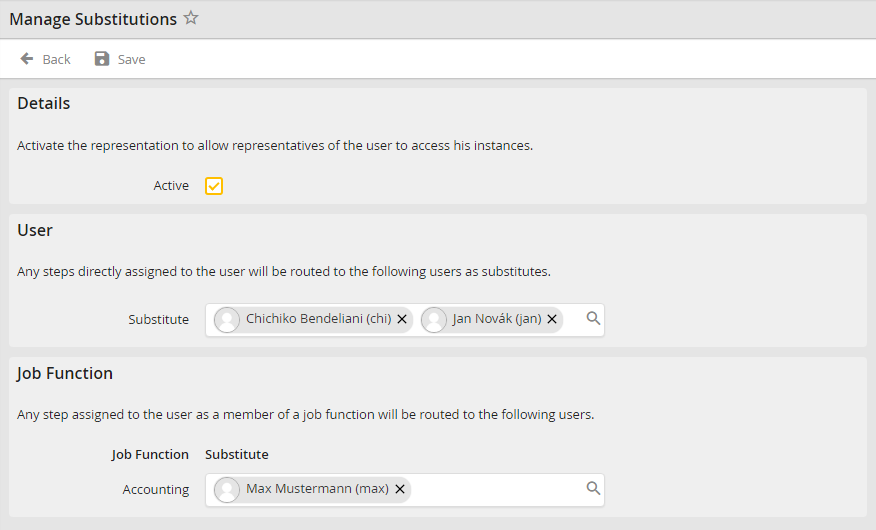
Check the Active box in the details section to allow your substitutes to see your instances.
In the user section you can define one more additional users to be your substitute for steps which have been assigned to you personally.
In the Job Functions section you may determine another user as a substitute for those steps assigned to you as member of a Job Function. Enter the name of a substitute in the appropriate line for a particular Job Function. Click Save to store your entries and be taken back to the overview.
You may enter the names or user names of your substitutes directly in the appropriate fields, or you can use the search function to select a substitute by clicking on the symbol  . The following pop-up window appears.
. The following pop-up window appears.
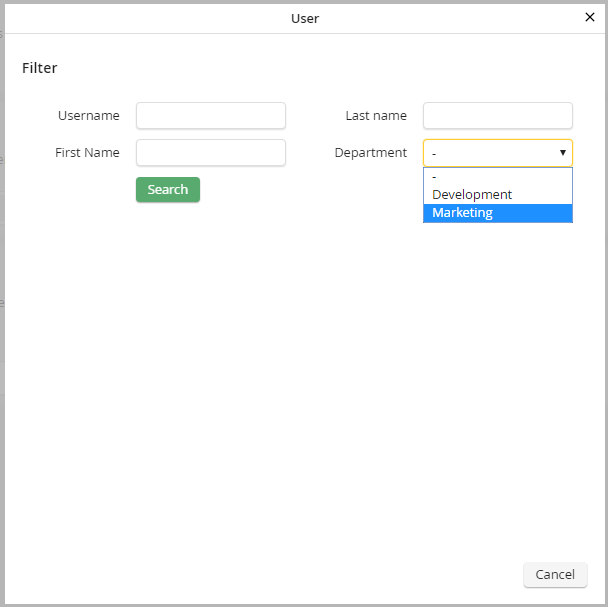
Search substitute
You may search for a user by user name, first name, or last name. All persons matching the search criteria will be displayed in a list. Or select a department to see a list of all persons assigned to that department by the JobRouter system administrator in the user administration.
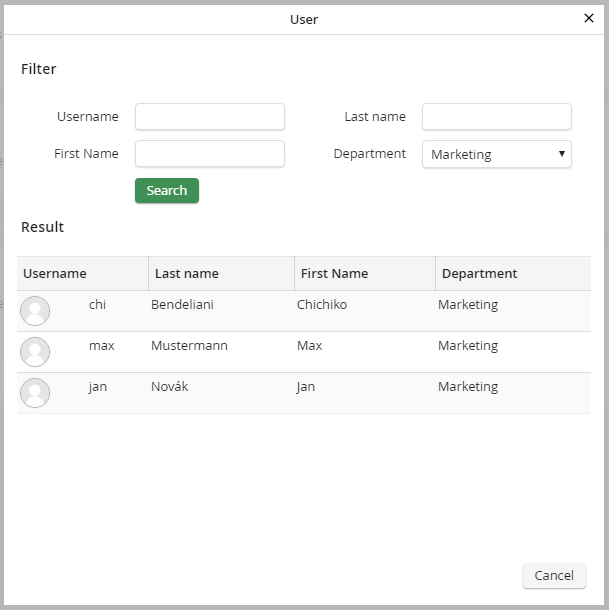
Select substitutes
Choose a name from the list. Clicking it will transfer it to the Manage substitutes mask. The pop-up window will close automatically.