Assign a step to another user or to a Job Function. Doing so prevents you from working on the step further. The chosen user can process the step and send it on when completed.
Which users and Job Functions are available for selection depends on the selection type defined in the process design:
•Process functions and users - only the Job Functions assigned to the process or members of these can be selected.
•All functions and users - you can choose from all the users and Job Functions in the JobRouter system.
Assign a step to a user
Click on Assign to open a pop-up window that allows you to choose a user.
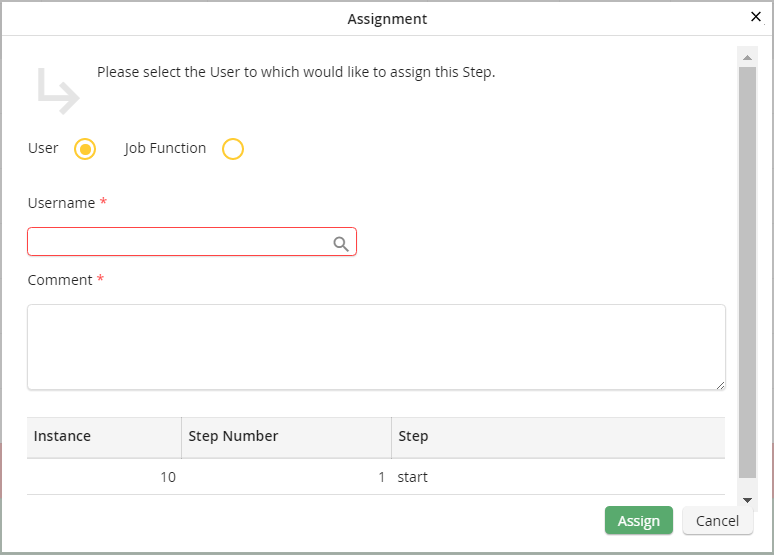
Assigning a step to a user
Put the name of the desired user in the user name field. You can also select the name from a list. Clicking the ![]() symbol opens another pop-up window where you can select a user.
symbol opens another pop-up window where you can select a user.
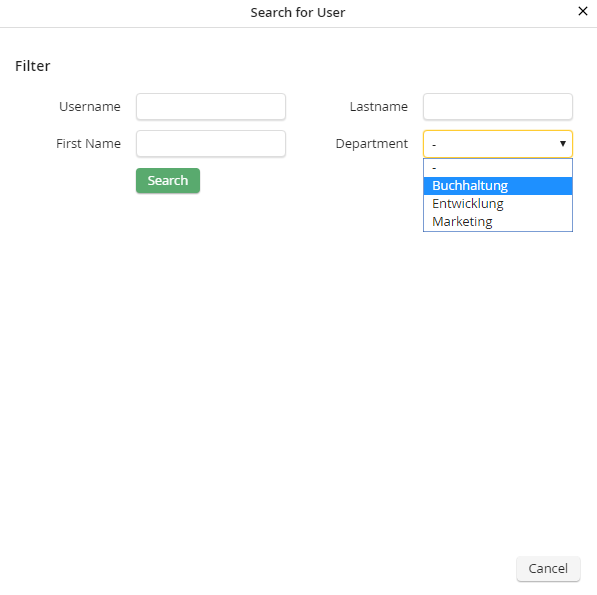
Search for users
You can search by user name, first name, last name or the members of a department. After you made a selection, click on Search. A list with all available users will be shown.
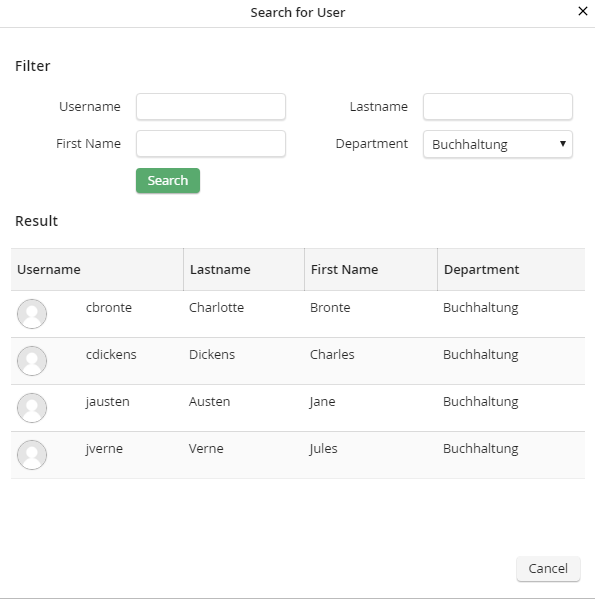
Choose a user
Choose a name from the list. A click adds the selected user into the desired field. The pop-up window will close automatically.
Assigning a step to a Job Function
You can also assign a step to a Job Function instead of to a particular user.
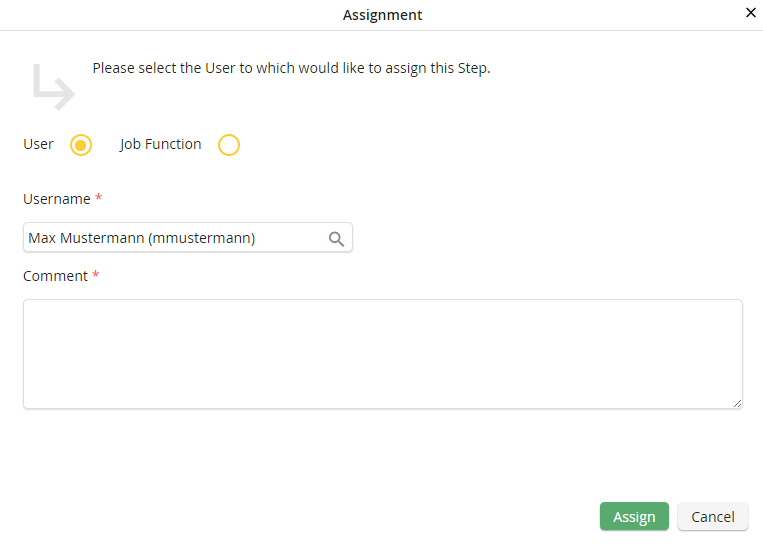
Assigning a step to a Job Function
Select the Job Function radio button. A drop down menu with all available Job Functions appears. Select a Job Function.
In the comment field you can enter a text, if necessary. Click on Assign to close the pop-up window automatically. You will be returned to the box where you started the step and the step will be forwarded to the selected user or Job Function.