After scanning a page, the image is displayed and you have the possibility to rework the image. There are tools for cutting the picture edges as well as a color filter.
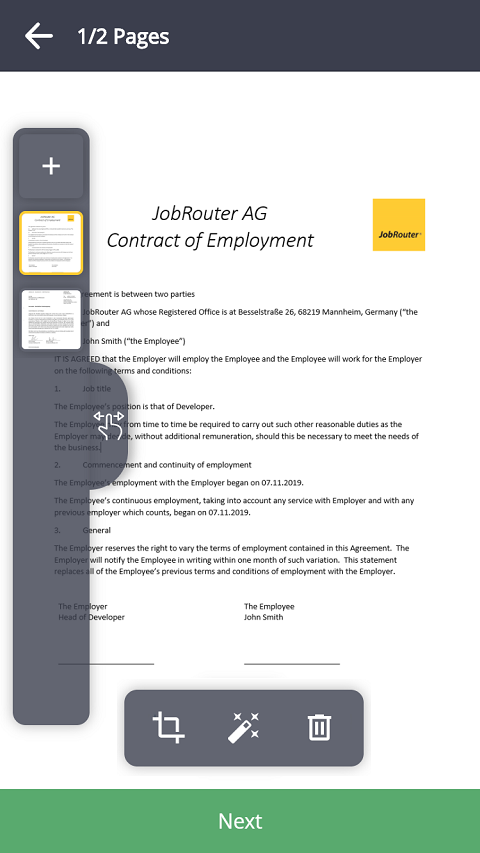
You will find a menu with the scanned pages on the left side. Press the + symbol to scan another page. Tap Miniature view to view the respective pages. Keep the button pressed for a while and then move your finger to change the order of the pages.
Tap the  cut symbol to cut the edges in a new menu. You can change them by just moving your finger. Additionally, you can newly capture the edges or rotate the image. By tapping Cancel to undo the changes. Tap Done to save the changes.
cut symbol to cut the edges in a new menu. You can change them by just moving your finger. Additionally, you can newly capture the edges or rotate the image. By tapping Cancel to undo the changes. Tap Done to save the changes.
Tap the  color filter symbol to use different color filters for the document. The image will be displayed in a new menu, where you can immediately use a new color filter for your image by just tapping on it. By tapping Reset all changes are canceled. All changes can be stored by tapping the Confirm button in the right upper corner.
color filter symbol to use different color filters for the document. The image will be displayed in a new menu, where you can immediately use a new color filter for your image by just tapping on it. By tapping Reset all changes are canceled. All changes can be stored by tapping the Confirm button in the right upper corner.
Tap the  bin symbol to delete the currently displayed page.
bin symbol to delete the currently displayed page.
You can tap the Next button on the bottom of the image to finish the scanning process, and optionally ad a comment.