To scan a document in DocumentHub, tap the round button with the error at the bottom and select Scan document in the submenu. If you want to scan from within an instance, tap the attachment button in the form and select Scan document in the submenu.
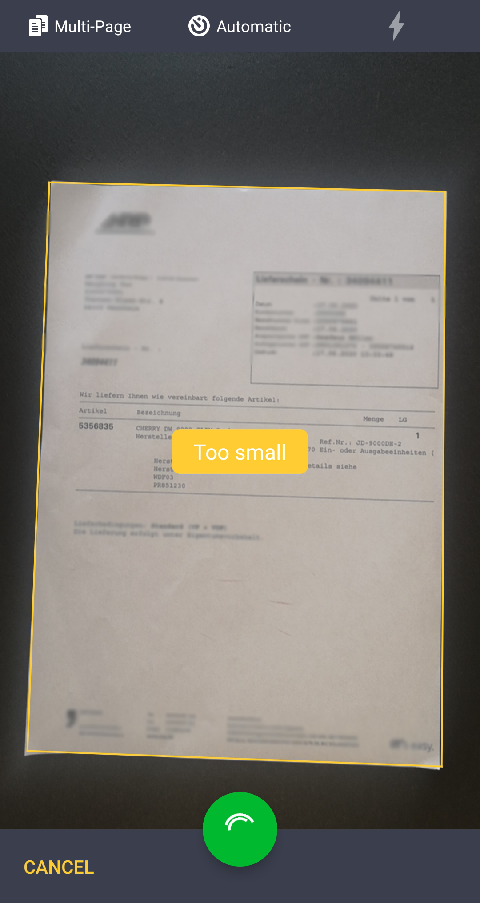
The camera view of the back camera is displayed on your mobile device. Point the camera at the document you cant to record, which was ideally placed on a well illuminated background. If the Automatic mode is activated, a frame around the image indicates that the document has been recognized. Now you can tap the shutter release button at the lower image frame to scan the picture or wait, until the picture is automatically taken.
If the Multilateral mode is activated, you are able to scan multiple pages without leaving the camera view. Tap the shutter release button for every page you want to scan. The number of scanned pages is shown on the right side at the bottom. As soon as all pages are scanned, click the respective symbol. All scanned pages are displayed in a new windows. Now you can activate and edit each page individually by swiping to the right or left.
Single pages can be rotated and single sections can be modified.
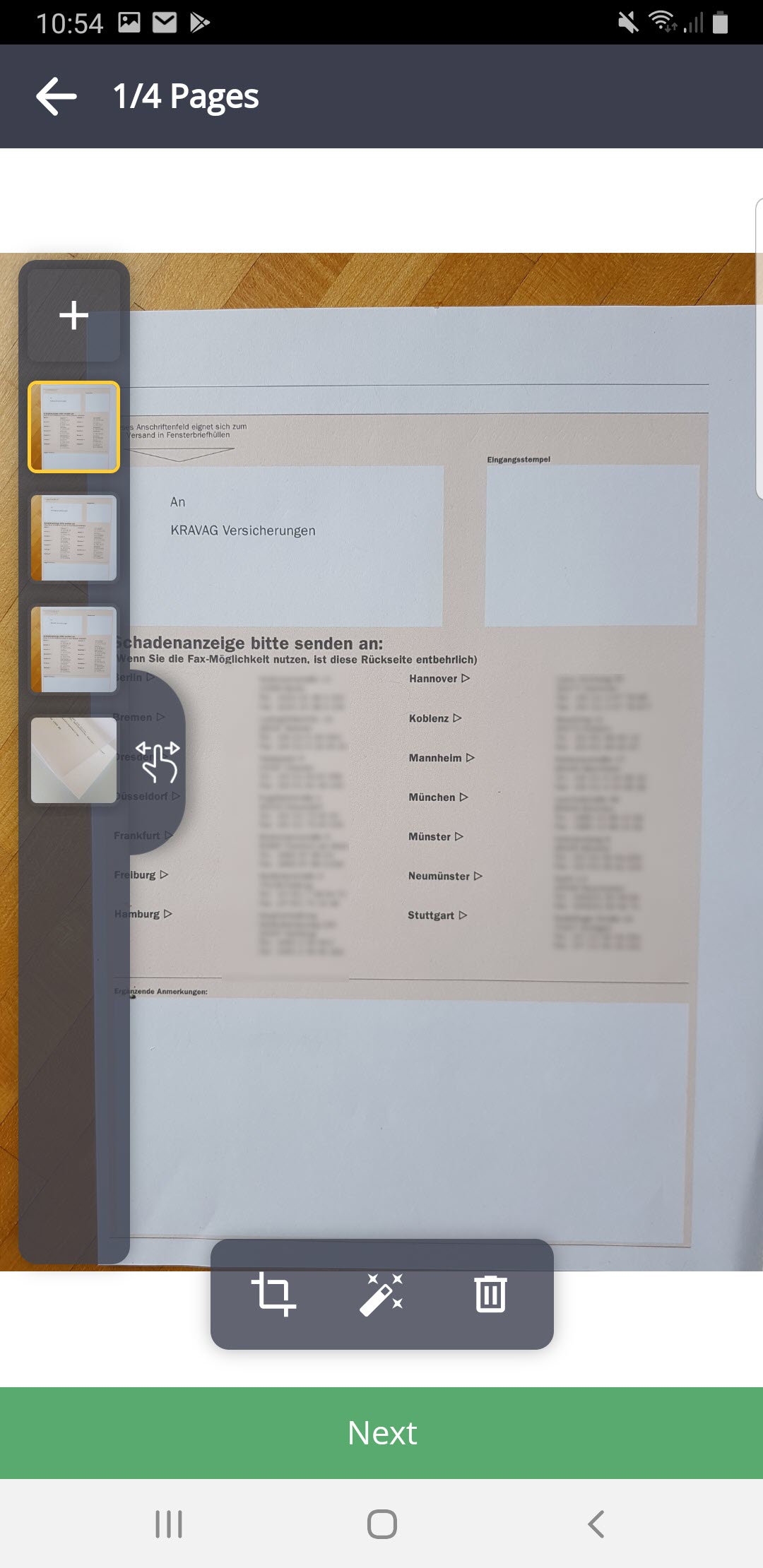
Multiple mode
If you are ready, just click the Finish button.
By clicking the Magic wand symbol, numerous image optimizations can be performed. For example, it is possible to convert the scan into black and white or gray-scales, which leads to a reduction of the file size.