DocumentHub offers the user the possibility to upload any number of documents for their use at different positions within JobRouter. To open DocumentHub click on the symbol  in the header.
in the header.
Please note: DocumentHub can be disabled in the user profiles. Therefore, this function may not be available to every user.
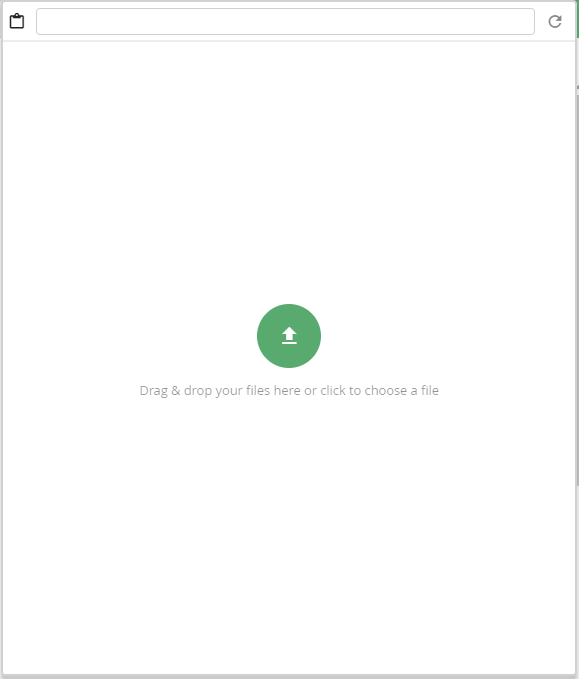
DocumentHub without documents
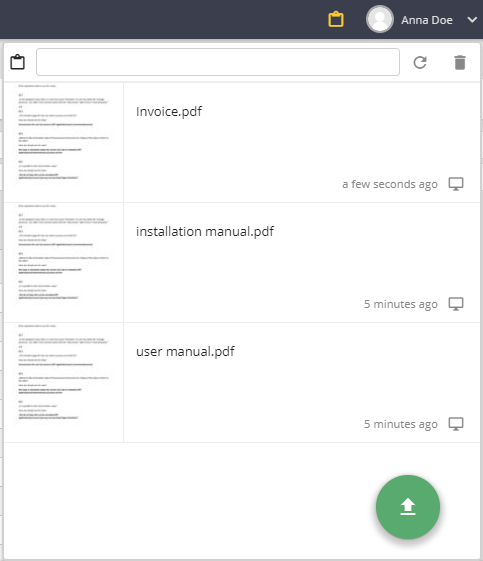
DocumentHub
In the top right area an Update button and the button for the Edit mode can be found.
Currently, DocumentHub can be found in the header and is available in the dialog with the Selection of files in FILE element and in Archive and index dialogs of archive views.
Upload document
New documents can be uploaded to DocumentHub via Drag and Drop or by clicking on the free area. All data types, which are allowed by the global setting in JobRouter, are permitted.
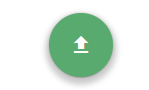
Upload button
If there are documents in DocumentHub already, an adding of documents via Drag and Drop or by clicking on the green Upload button on the bottom right is possible. If further documents have been uploaded since the user closed DocumentHub the last time, these and DocumentHub symbol in the header are marked accordingly.  .
.
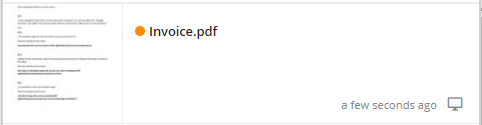
DocumentHub with new entries
Please note: If documents are added via the JobRouter App, they will be displayed in DocumentHub shortly. If DocumentHub is not open, the symbol in the header is accordingly marked anyhow. This and the single document marks are removed when DocumentHub is closed again.
Add and changed comments
It is possible to add a comment to every document. This can be edited in the text area below the displayed document name. To apply the change, one click with the mouse outside of the text box or just pressing of the Enter button (Insert button) is sufficient. With the Escape button the entry of a comment change can be canceled without saving.
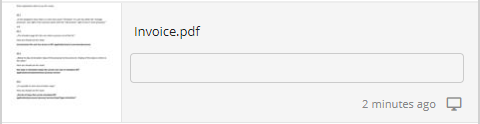
Hover effect of comment (empty)
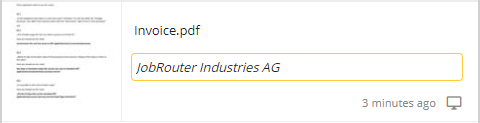
Edit comment
Download document
It is possible to download any document from the DocumentHub. To do this, click on the download button  on the corresponding entry.
on the corresponding entry.
Please note: The button only becomes visible when you hover over an entry.
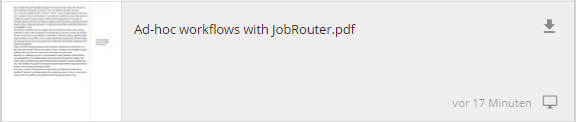
Display document
It is also possible to display a document from DocumentHub. Therefore, one click on the preview/symbol on the left side of the respective entry is sufficient. The document will then be displayed and eventually downloaded in the viewer configured for this data type.
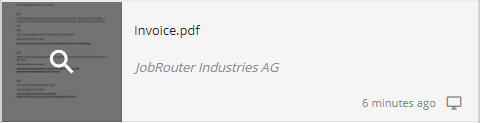
Hover effect of thumbnail
To activate the Edit mode of DocumentHub, click on the pencil symbol on the right side of the Update button. Then the pencil symbol will be replaced by a tick. By clicking the tick you can quit the Edit mode. If the user is in Edit mode, documents can be deleted.
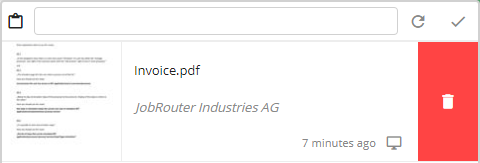
DocumentHub with active edit mode
A document can be deleted by clicking on the red area on the right side of the document name. After a successful deletion the entry is deleted from DocumentHub.
Please note: The Edit mode is solely available within the header of DocumentHub. To avoid an accidental use at that time, the entry is disabled during the deletion process.
Search
You can filter by file name, comment, and upload date in the Hub to find your document in the list faster. Therefore, enter a search term in the input field next to the DocumentHub symbol. The search is processed during writing, which means that the list of appropriate documents is updated right away. For resetting the field just press the Escape button.
This is a full-text search based on the file name, comment, and date, which means that the expression has to appear in at least one of the features to be displayed in the hit list.
Date entries have to be made in user format. Additionally, it is possible to enter the month as text (e.g. with "January 2019" all documents can be found, which were uploaded to the Hub in January 2019).
Examples for search terms:
•.pdf - find all PDF files
•20.10.2018 - documents, which have been uploaded on October 20th, 2018 or documents, which have this date in their title or comment.
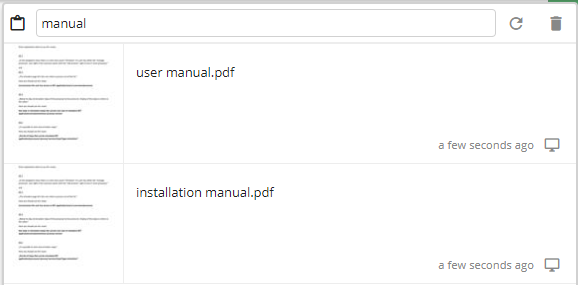
DocumentHub in FILE element (dialog processing)
During dialog processing, DocumentHub is available in the file selection dialog of FILE element. With Drag and Drop a document can be drawn from DocumentHub into the upload area of the dialog element. Alternatively, a click on the entry area on the right side of the preview/symbol is sufficient.
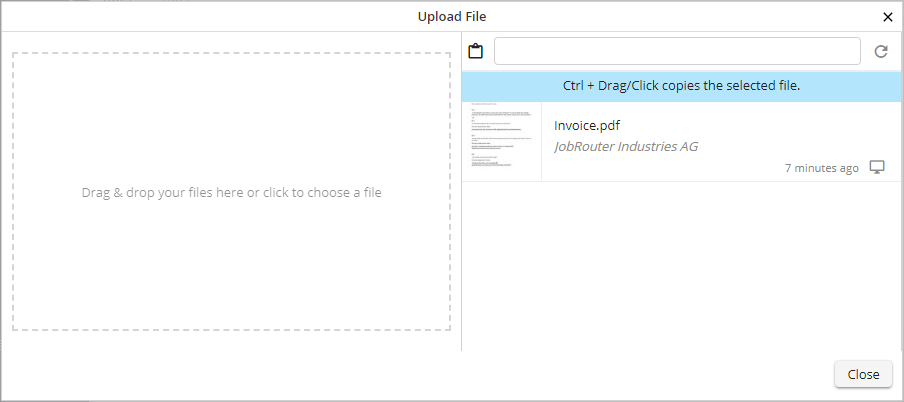
DocumentHub integration in the FILE dialog element
Original documents or their copies can be used as attachments. If a copy is created (Drag and Drop or a click in combination with the Ctrl button), it is possible to use the document in several FILE elements.
Please note: The actual deletion of a document from DocumentHub is only performed after the step was send. The deletion of an uploaded file from the FILE element provides the formerly used document in DocumentHub again.
Please note: The DocumentHub is not available in steps called through an external process initiation URL (public start).
DocumentHub in the store and index dialog (JobArchive)
DocumentHub can also be used during the work in the archive. When new archive documents are stored, DocumentHub can be found on the right side of the previous store area and the configured index fields. Files can be moved to the upload area by Drag and Drop. Alternatively, it is sufficient to click on the entry area on the right side of the preview/symbol.
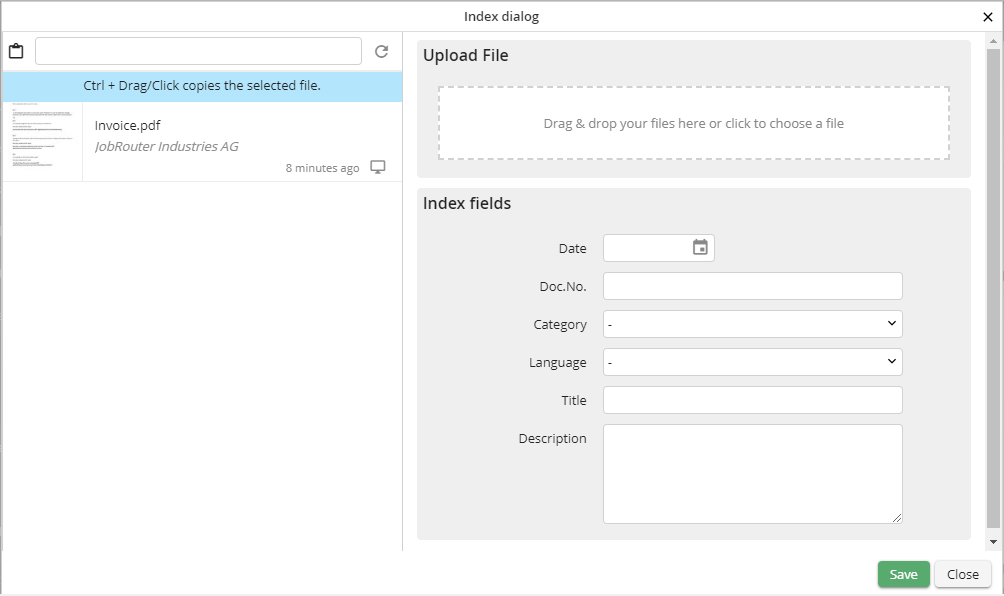
DocumentHub integration in archive dialog and index dialog
Original documents or their copies can be used as attachments. If a copy is created (Drag and Drop or a click in combination with the Ctrl button), the multiple use of the document is possible.
Please note: The actual deletion of a document from DocumentHub is only performed during the archiving. The deletion of the uploaded file provides the formerly used document in DocumentHub again.