Please note: This feature requires the JobSub add-on module.
If another user set you as his substitute and activated substitution, you will see the substitution box. Click on Substitution to see a list of all steps that were assigned to you in your function as substitute for another user. The steps will be visible until you processed them or until the substitution function was deactivated.
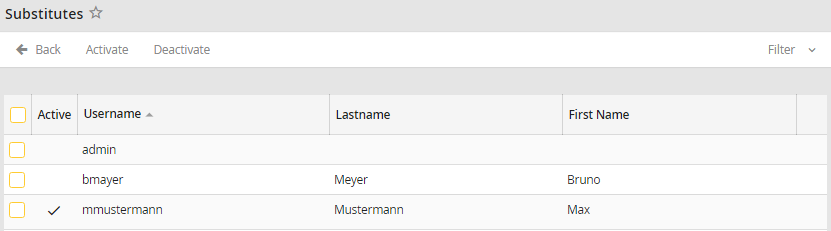
Substitution box
The columns of the substitution box match with the columns of the inbox.
Substitution box |
Explanation |
|---|---|
Instance history |
The instance history lists the complete history of the selected instance in a pop up window. |
Step status |
The status symbol tells you in which state the step is. E.g. you can see if another user assigned the step to you or if it is a request.. The meaning of the symbols can be found in chapter Symbols used in JobRouter. |
As substitute for |
The name of the user you substitute for. |
Process |
The name of the process |
Instance |
If you start a process again, it will be assigned an instance number. This number is unique and allows you to identify every instance of a process. |
Step |
The number of the step within the process |
Label |
The label of the current task within the process |
Subject |
A summary of the contents of the process |
Job Function |
The Job Function you are a member of the step is addressed to |
Receipt date |
The time since when the step is in your substitution box. |
Completion Time |
If a time limit was set for the step, it will be shown here. |
Instance completion time |
If a completion time was defined for the instance it is shown here. |
Start |
Start date of the instance |
Initiator |
Initiator of an instance (full name and user name) |
A step can be processed by clicking on the corresponding column of the respective instance. A pop up window with the form to process the step opens. How to process a step or instance can be found in chapter Processing a Step.
You can scroll between the steps. Although the sorting order of the substitution box is complied. By default, the Inbox is sorted chronologically (arrival date).
Filter
You can filter on the basis of the following columns:
Filter |
Explanation |
|---|---|
Status Step |
Determine, on the basis of which step status you want to filter. |
In substituion for user |
Indicate the exact user name. |
Subject |
Determine the subject. Here you can also search with *, e.g. *invoice* (subject contains the term invoice) |
In substitution for job function |
Filtering by the requested job function. |
Rows per page |
Determine, how many rows should be displayed per page. |
Instance |
Insert the requested instance number. Here you can also search with *, e.g. 10* (instance number starts with 10) |